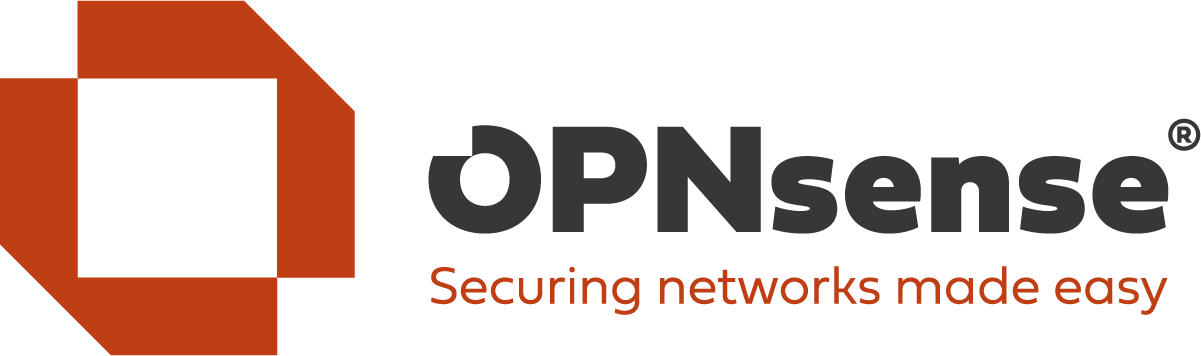1
General Discussion / VLANs and mixed tagged and untagged traffic
« on: October 20, 2023, 01:45:13 pm »
I've been battling with my VLAN setup to make it compliant with best freebsd advice and not mix tagged and untagged packets but maybe after all the permutations of settings in the managed switch, the concepts that I thought were clear to me are beginning to blur. I presently don't have a problem to solve in my setup.
I have a LAN interface on OPN. The physical cabling of it goes to a port on the managed mikrotik switch.
The switch has a few ports assigned to VLAN 200. The rest have been on default VLAN 1. I recently changed the default to 100, just to avoid VLAN 1, no other reason other than avoid vendor quirks on default 1.
Clients on the access ports are all VLAN-unaware and there are only three ports being tagged with VLAN 200, and the rest are presently left untagged on ingress.
On OPN I have a VLAN tagged 200 with parent igc1 [LAN].
That means OPN will have by this what I would call "normal" interface definition scheme, a mixture a both tagged and untagged packets flowing through the wire.
How are we then to not mix the packets?
I have a LAN interface on OPN. The physical cabling of it goes to a port on the managed mikrotik switch.
The switch has a few ports assigned to VLAN 200. The rest have been on default VLAN 1. I recently changed the default to 100, just to avoid VLAN 1, no other reason other than avoid vendor quirks on default 1.
Clients on the access ports are all VLAN-unaware and there are only three ports being tagged with VLAN 200, and the rest are presently left untagged on ingress.
On OPN I have a VLAN tagged 200 with parent igc1 [LAN].
That means OPN will have by this what I would call "normal" interface definition scheme, a mixture a both tagged and untagged packets flowing through the wire.
How are we then to not mix the packets?