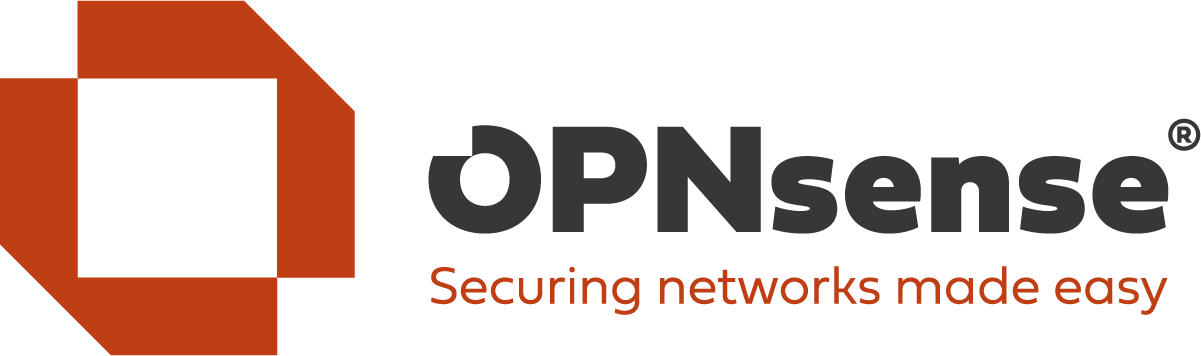1
General Discussion / DEC2750 firmware upgrade stuck (current firmware newer)
« on: March 09, 2023, 08:39:06 am »
Hi all
I just wanted to update my DEC2750 with the latest firmware but didn't realize that the firmware on the board was newer than the one downloaded.
It seems that the firmware updater doesn't do anything. Is it safe to reboot?
*EDIT*
Nevermind, I just rebooted and everything is fine.
Out of curiosity: Why isn't this firmware version online available?
05.32.50.0014-A10.24
I just wanted to update my DEC2750 with the latest firmware but didn't realize that the firmware on the board was newer than the one downloaded.
It seems that the firmware updater doesn't do anything. Is it safe to reboot?
*EDIT*
Nevermind, I just rebooted and everything is fine.
Out of curiosity: Why isn't this firmware version online available?
05.32.50.0014-A10.24